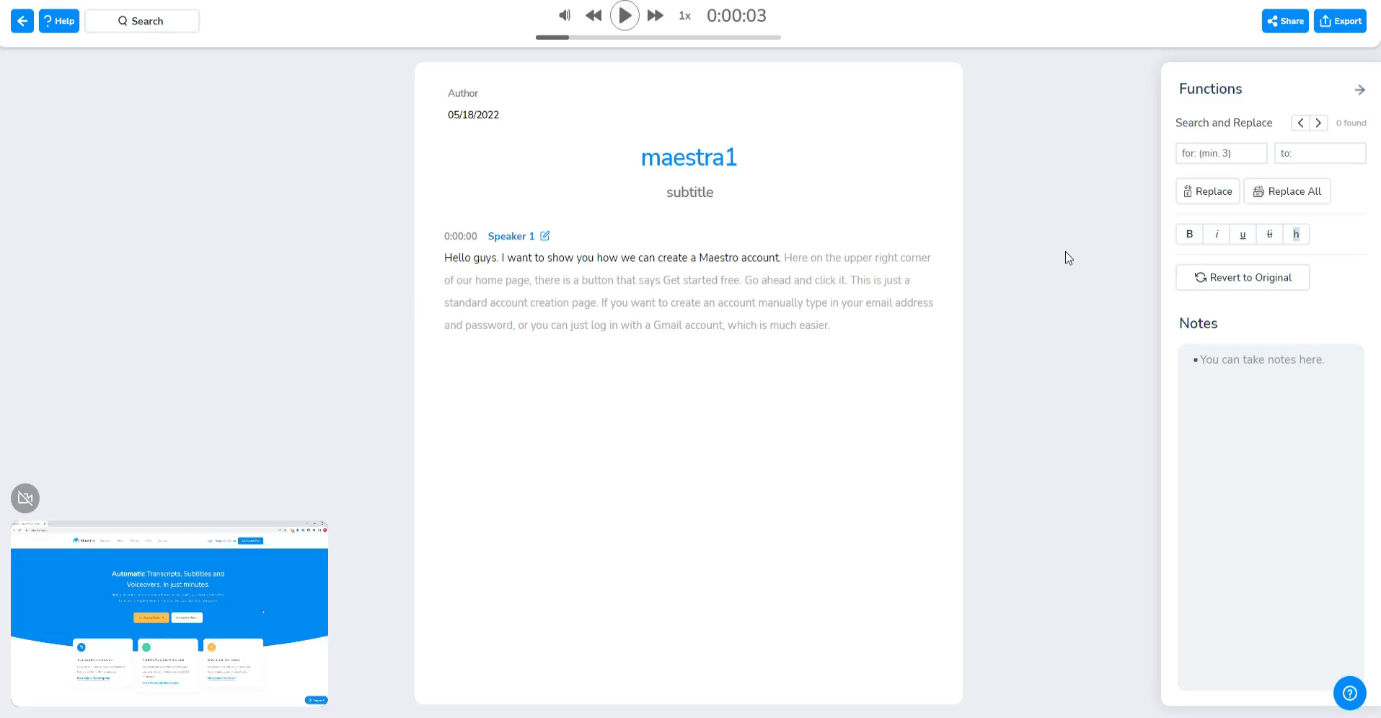Uploading a File to Transcribe
After logging in to their account, users will be met with their dashboard. On the upper left corner, you can choose “Transcription” to see your transcription files. And if you click “New Transcription” on the upper right corner, you can start uploading a file to transcribe!
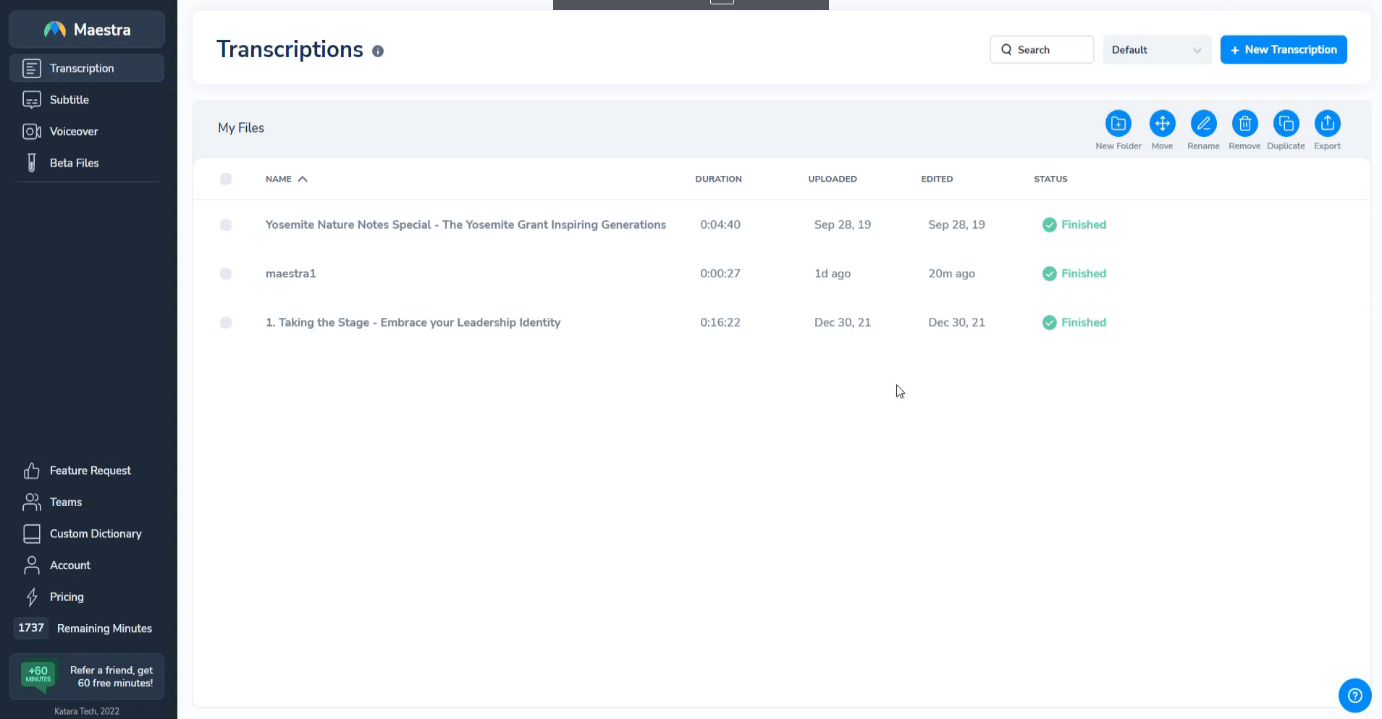
The upload window will pop up to show you different ways of uploading a file to Maestra’s cloud. Users can upload from Instagram, Dropbox, Google Drive, they can use a link or choose a file from their device. Alternatively, they can drag a file into this window to start uploading.
Then, you will choose the original language of the file.
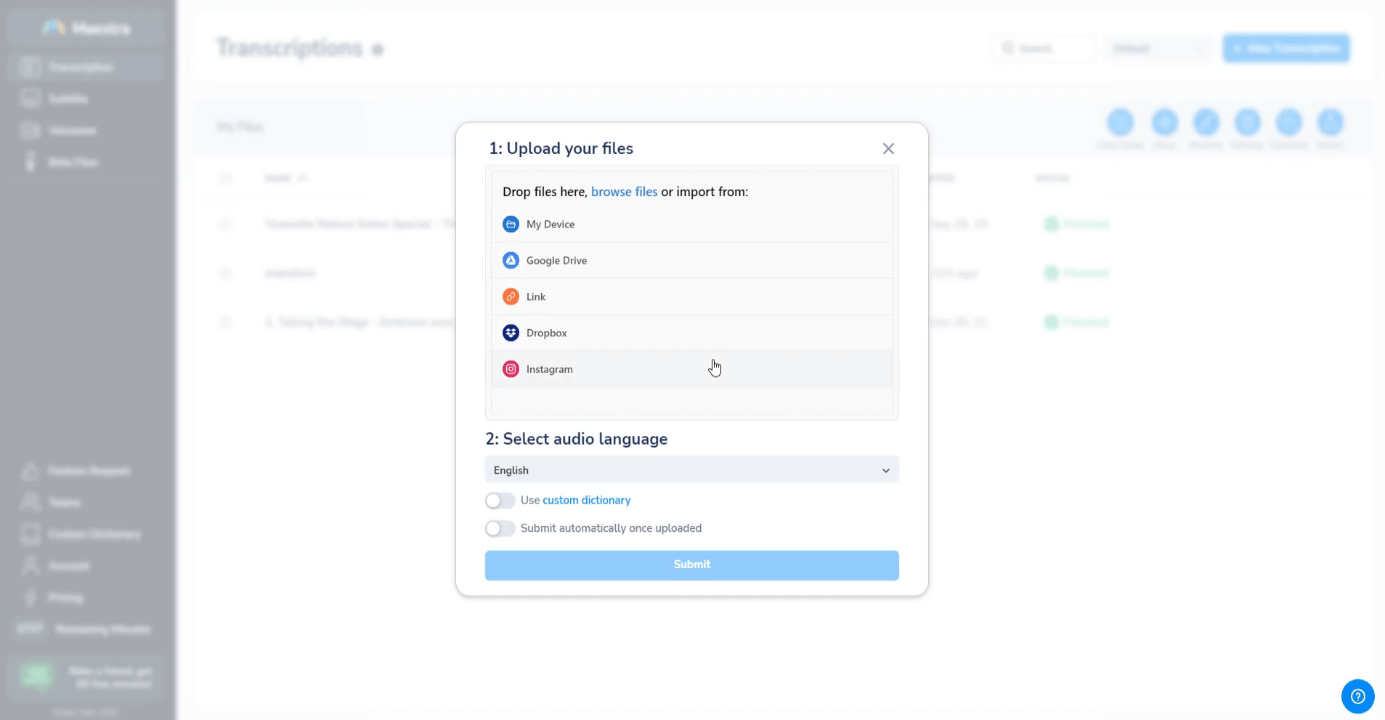
The upload will begin, users can choose “Submit automatically once uploaded” or click submit when the upload is finished. You can also select the number of speakers in the file to command the software to detect different speakers.
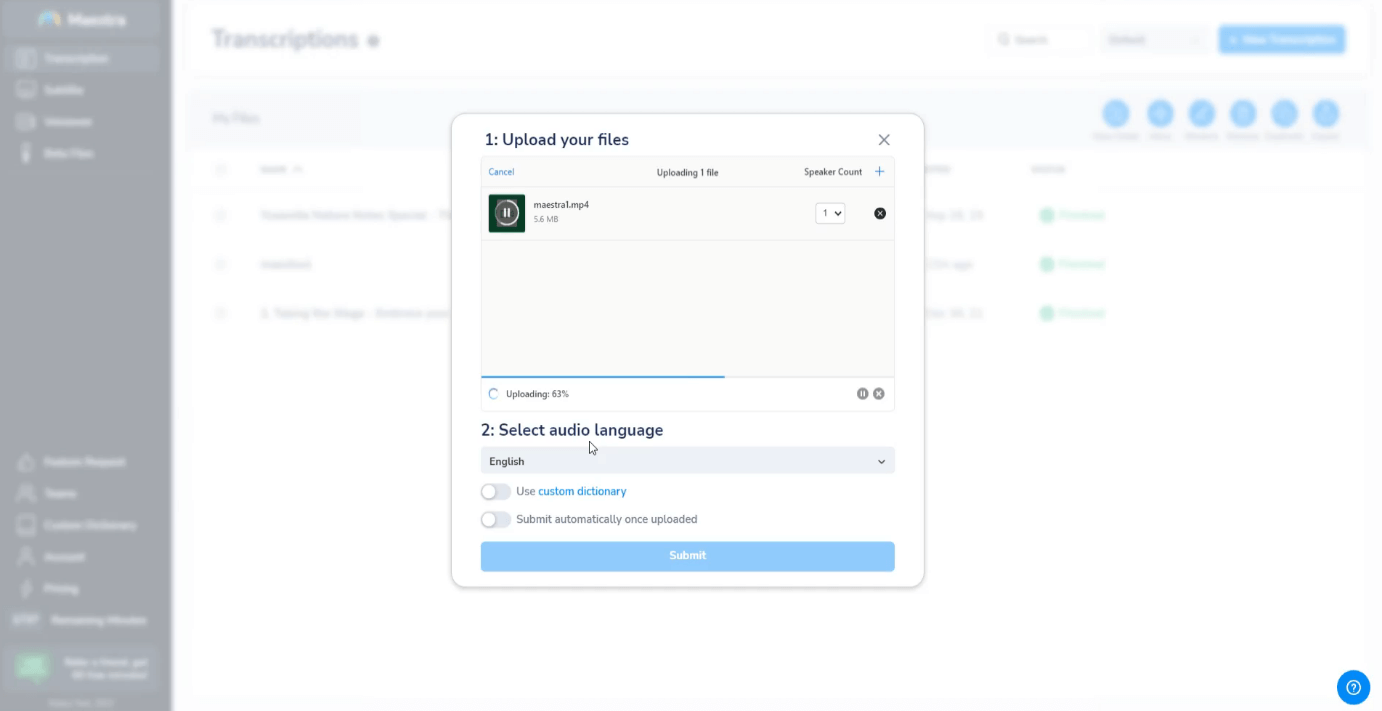
After uploading, transcription will begin automatically. The transcription process takes little time, and after it is done, users will be able to see and edit the transcripts.
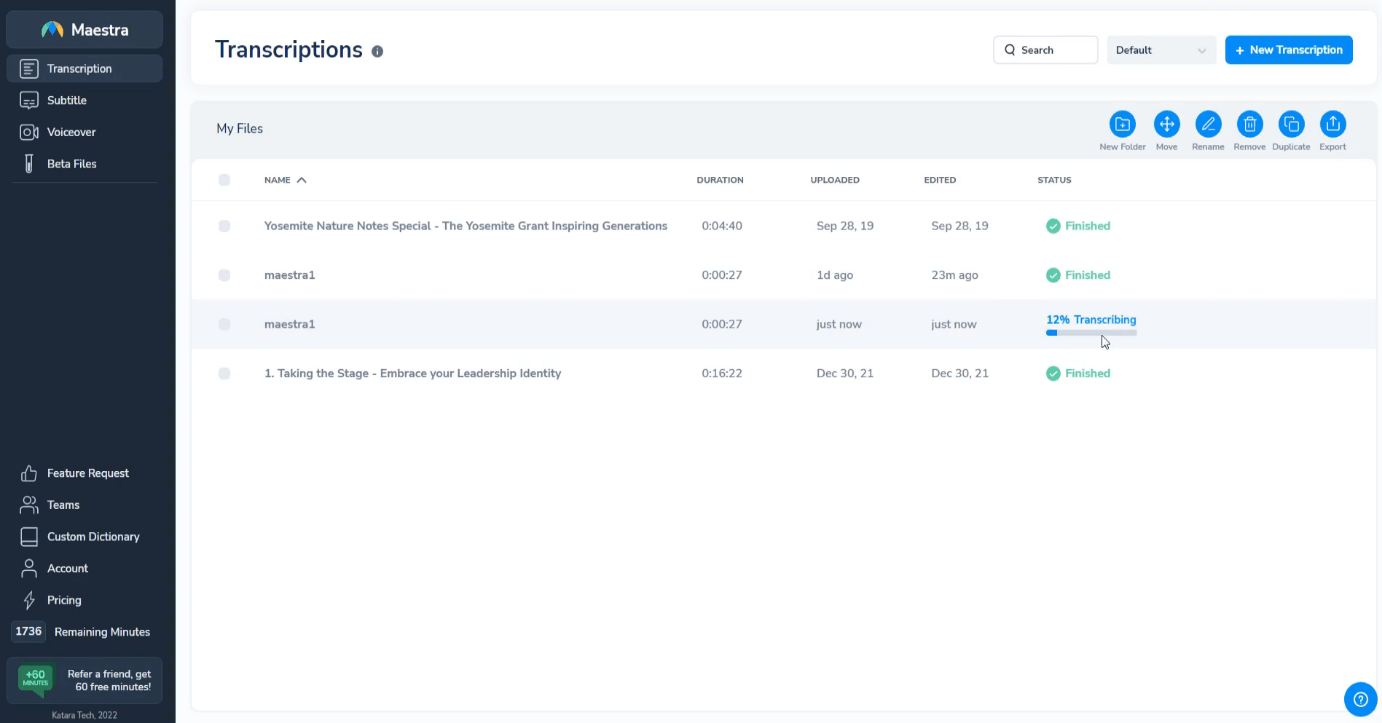
Now that you are in the transcript editor, click here if you want to learn more about editing transcriptions with Maestra.